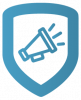Customize an Asset
Marketing Central helps you create assets customized with your logo and address in minutes. In this lesson, you’ll learn how to customize a brochure.
Go to the Catalog, or main page.
Next to Categories, select View All.
Select Literature.
Select Customizable Literature.
Select Brochures, then choose a brochure.
Select the Customize icon. Marketing Central automatically loads an appropriate logo for the background type from what you have saved in your profile image collections. If you want to change the logo, select Search Gallery and choose the logo you want.
Select Preview. To continue, select Done.
To download the brochure, select Download.
Note: You must preview the customizable asset, then select Done to advance to the download screen.
If you want to learn how to place an order, keep the customized brochure open and go to the next tutorial Place an Order.