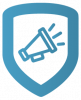Add Your Logos
Add your company logos to Marketing Central to quickly create custom literature with your company’s brand.
Note: Logo images must be saved as PNG files. For best results, use logos with transparent backgrounds.
Sign in to Marketing Central.
Select the Avatar icon and go to My Profile.
Expand Image Collections.
In the row of the collection that you want to upload an image to, select Edit.
Select Upload New Image.
Choose your image.
Close the Image Collection.
Repeat these steps to upload at least one logo for light backgrounds and one for dark backgrounds.
Caution: Even if you’re using the same logo on light and dark backgrounds, be sure to upload it in both collections.
To edit the details of a file in a collection, open the Image Collection, make your changes to that file, then select Apply Changes.
To delete a file from a collection, open the Image Collection, select that file, then press Delete Selected.
Note: Sort order changes which logo will be shown from lowest number first to highest number last.